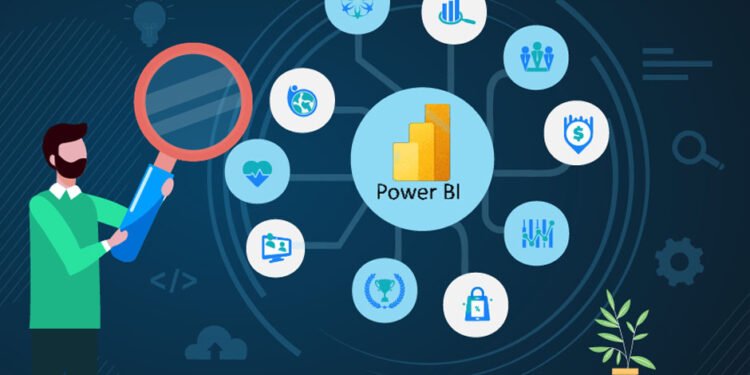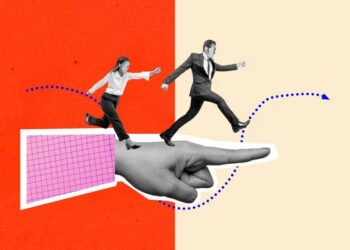Power BI dashboards should be optimised from time to time. It not only enhances the process but also makes your experience smoother while using Power BI tools. Slow reports can waste a lot of time, so you have to make sure that the dashboard is working at its full efficiency when you are using it.
Though it’s hard to tell the exact reason why your Power BI dashboard is working slowly, some of the key reasons may include performing complex calculations, inefficient data models, improper use of hardware resources, and sometimes errors that occur during the analysis of real-time data.
In this article, you will understand what factors can enhance the performance of your Power BI dashboard and what you should do if it doesn’t work at its best. Here are the key tips that can help you optimise your Power BI dashboards.
Analyse the Current Performance
Before getting started with Power BI, check its performance Analyzer. It can provide vital data regarding the actual performance of your dashboard.
Once you’ve got the analyser run, you’ll get vital insights on the load time of visuals in the final report. It’s a very straightforward process; just hover your mouse to ‘view ribbon’ on the Power BI dashboard and click on ‘performance analyser.’ It takes a few minutes to generate the report. So, be patient while the dashboard generates a report.
You may need to choose ‘start recording’ and ‘refresh visuals’ to get the visuals reloaded in your report. With careful analysis, you may understand which visual elements (charts, images, or tables) increase the overall load time and get them fixed.
Optimise Variables for Performance
According to the latest statistics, approximately 70,000 companies are already using Microsoft Power BI, with several more likely to join the fray by the end of this year. As more companies and their data professionals use Power BI, its dashboard might sometimes experience issues due to increased pressure on its servers. In such cases, troubleshooting and prudent use of variables can be helpful. You need to save immediate results generated from the dashboard and use them in your future calculations, eliminating the need for repetitive calculations. This approach can save time as it will simplify complex calculations and improve your overall load time. Use DAX measures to obtain the desired result and assign it to a particular variable.
Based on the last operation, you can then use it for future references, thus reducing your further need for calculations.
Check Cardinality Levels
When you are using Power BI, you should get the cardinality levels reduced. In its simple terms, cardinality represents values in a column inside the dashboard. Make sure you reduce the cardinality level, as a high level can affect your working on BI. A useful tip is to get your data (values) organised into a single group and improve your query performance. Any unnecessary columns must be safely deleted to reduce the cardinality size.
Drillthrough Filters and Paginated Reports
As a Power BI user, using Drillthrough filters can significantly ease your work with BI tools. Once you utilise these filters, the load time on the dashboard will automatically decrease. For example, users only need to click on a particular point, and several options will appear as a dropdown menu. Users can then select a particular option for further analysis.
You may also opt for paginated reports, which can handle large datasets. Using paginated results can elevate the experience of Power BI users. However, understanding the intricacies of Power BI dashboards is not easy. Before using its dashboard, you should consider taking power bi courses online to gain a better idea of optimum use and analysis.
Conclusion
This article provides all the essential guidelines you should follow to effectively use the BI dashboard and interpret the data or results obtained from it. Keep a tab on your Power BI reports’ performance to ensure that the tool is working at its best without any technical glitches.