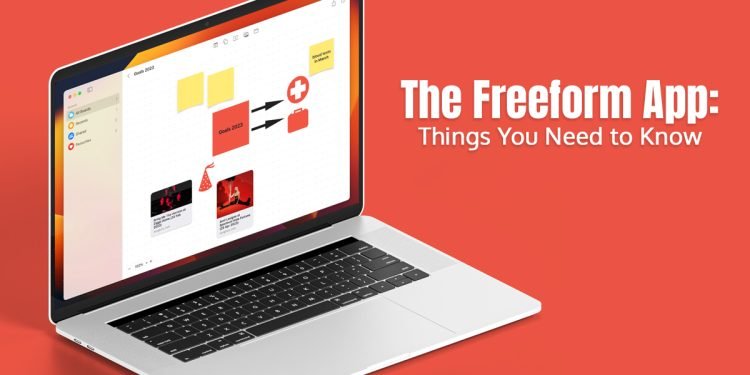Freeform is Apple’s newest application, debuting with macOS 13.1, iPadOS 16.2, and iOS 16.2. It is a limitless whiteboard where you can brainstorm, collect ideas, plan your holidays, or collaborate with your team. This app allows you to draw, write, add documents, add pictures, etc.
If you have upgraded your device to the latest OS version, the app icon will automatically appear on your screen. However, before you hide or delete the Freeform app from your device, here’s what you must know.
What is the Freeform App?
Apple’s Freeform is a collaborative whiteboard application that allows people to work on the same document simultaneously. The app resembles Docs and Office apps developed by Google and Microsoft. The idea behind this app is the same as any whiteboard app – everyone can contribute and participate in a project.
In real-time, you can create diagrams, draw, take notes, and share different content forms, including photos, videos, PDF links, and web links.
Although Apple’s Freeform is not the only whiteboard collaborative app on the App Store, it is one of the most user-friendly with an intuitive interface. Also, the app efficiently works across Apple devices. But, unfortunately, it lacks cross-platform support.
Are There Any Problems With the App That You Must Know about?
Many users have reported the Freeform not working problem, which might range from the app crashing frequently or not syncing data.
If you cannot see the app on your device, upgrade your system to the latest OS version.
If you cannot sync the app with iCloud, check your Wi-Fi connection and then turn on iCloud syncing by going to System Settings > Apple ID > iCloud Drive > Freeform.
If problems persist, delete and reinstall the app from the App Store.
How Does the App Work?
When you open the app, you will see a blank canvas and a range of digital tools needed to draw, take notes and create tables. The app’s interface is similar to iWork and Notes apps. Therefore, it won’t take you more than a few minutes to use the Freeform app.
For sketching or doodling, you must select a set of digital tools. You can customize them to fit your needs. However, as mentioned earlier, the app is not limited to drawing or taking notes. You can add images, links, texts, videos, etc.
The app’s interface features a grid where you can add sticky notes, drawings, photos, shapes, videos, and more, to make your project interesting. You can select from various shapes of animals, food, science, people, symbols, etc. If you are working on the Freeform app on your iPad, you can use the Apple Pencil to write directly on the sticky notes.
If you have finished collaborating on a project, you can download it and save it as PDF.
What items Can be Added to the App’s Canvas?
- Videos, photos, and scans
Onto the Freeform’s canvas, you can directly scan documents using your iPad. iPadOS 16’s scanning engine allows users to scan their documents quickly and include them in the Freeform app.
You can even add pictures from the library or take new photos using your camera. You can edit and crop if you do not need the full image. Furthermore, you can add shadows to the pictures or smooth the edges.
Besides scans and photos, you can add videos of any length and size. You do not have to leave the whiteboard to play the video. Furthermore, you can play the video on full-screen if you want.
- Sticky notes
To make your canvas intuitive and interesting, you can add sticky notes. These come in several colors, and you can choose your preferred color. Then, align the text to the sticky notes’ top, bottom, or center; they even come with text options.
- Links and other content
You can create web clips in the application by adding relevant links to your canvas. Since whiteboards work with several visuals, it makes sense to transform them into web clips. The app allows you to add files to your note as well. The files might be .pptx, PDF, zip, .docx, etc. Although you can open these files to read, you will not get any Markup tools.
Can You Edit the Canvas?
Everything on the whiteboard or canvas can be edited and customized to suit your project. For example, you can resize, rotate, duplicate, or delete the text written on the canvas or the images added. You can even lock the canvas so that further edits can be prevented.
Conclusion
The Freeform application is an excellent tool for collaborating and collecting your thoughts. You must not push this app away without trying. The features and user-friendliness of this app may convince you to ditch the Notes app or other whiteboard apps and make your life easier.