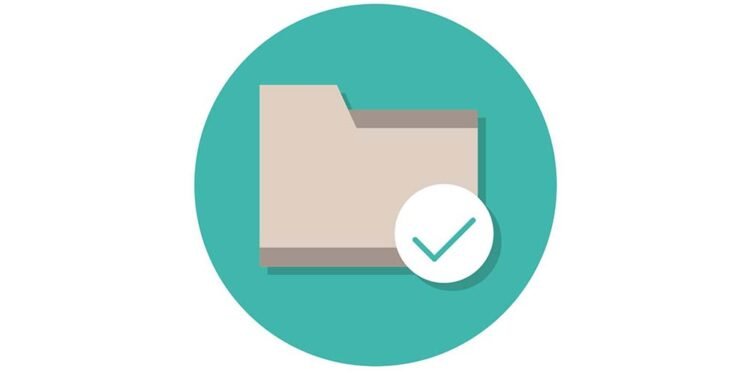In today’s digital world, file compression is a common practice. Whether it’s for saving storage space, sending large files via email, or simply organizing data, compressed files (usually in a ZIP format) are everywhere.
But what do you do when you encounter these ZIP files? How do you unzip them and access the contents inside?
Don’t worry; that’s exactly what we’re here to discuss. Read on and learn how to unzip a zip file quickly and easily.
Locate the Zip File
Before we can unzip a file, we first need to find it. This could be in your downloads folder, on your desktop, or in any other location where you have saved the zip file.
Once you have located the zip file, right-click on it and select “Extract All” from the menu that appears.
Choose Destination
A window will pop up asking you where you want to extract zip files. You can either choose to extract them in the same location as the zip file or select a different destination by clicking “Browse.” Once you have chosen your desired destination, click “Extract.”
Just make sure to remember where you have unzipped the files, so you can easily access them later. This destination folder will now contain all the files that were previously compressed in the zip file.
Accessing Unzipped Files
Once the extraction process is complete, a new folder will appear in your chosen destination containing the unzipped files. You can now access and use these files as needed.
Zip files can contain a variety of file types, including documents, images, videos, and more. It’s important to note that some programs may be required to open certain file types within the zip folder.
Take note of the file extensions and make sure you have the necessary programs or apps installed to open them. This will ensure that you can fully access and utilize the unzipped files.
Other Ways to Unzip Files
There are also other ways to unzip files without using the built-in extraction tool on your computer. There are many third-party software programs available for both Windows and Mac that can help you unzip files quickly and efficiently. Some popular options include WinRAR, 7-Zip, and The Unarchiver.
Additionally, there are also online file extraction websites that allow you to unzip files without the need for any software installation. Simply upload your zip file to the website, and it will extract the contents for you.
You can also find other resources about c# extract zip procedures and other related topics online. With the vast amount of information available, you can easily find a method that works best for you.
Learn How to Unzip a Zip File
Understanding how to unzip a zip file is an essential skill in today’s digital age. With the abundance of compressed files being used for various purposes, knowing how to extract them can save you time and hassle.
By following the simple steps outlined above, you can easily unzip any zip file and access its contents. Whether through your computer’s built-in extraction tool or third-party software options, unzipping files has become a quick and easy process.
If you want to read more, you can visit our blog. We do have more!