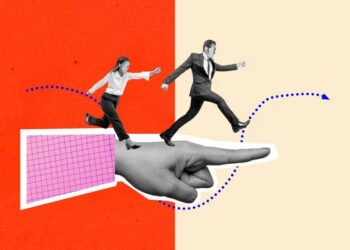In today’s digital age, where speed and efficiency define productivity, ensuring optimal computer performance for personal and professional tasks is crucial. Whether you are a seasoned professional navigating complex software or a casual user browsing the web, a slow or inefficient computer can significantly hinder your workflow and overall experience. Fortunately, there are several effective strategies to enhance your computer’s performance and reclaim its peak efficiency.
Improving computer performance involves optimizing system settings, managing storage resources, and using advanced software solutions. Understanding the factors that affect speed and responsiveness is the first step. Regularly maintaining your computer and making strategic upgrades can enhance its longevity and improve your productivity and satisfaction with your computing experience. Engage with IT Services Nashville professionals to improve your computer performance.
In this article, we will explore how to improve computer performance.
8 Ways to Improve Computer Performance
-
Clean Up Disk Space
Cleaning up disk space is crucial in improving your computer’s performance. Over time, files and programs accumulate on your hard drive, taking up valuable space and causing your system to slow down. Removing unnecessary files, temporary data, and old programs you no longer use can free up disk space and help your computer run more efficiently.
Regularly cleaning up disk space not only improves performance but also helps prevent potential issues such as system crashes or errors. Consider using disk cleanup tools or manually deleting unwanted files to optimize your computer’s storage capacity and enhance its overall speed and responsiveness.
-
Manage Startup Programs
It’s important to manage startup programs in order to enhance your computer’s performance. When your computer starts up, various programs launch automatically, slowing down the booting process and consuming system resources. By reviewing and turning off unnecessary startup programs, you can reduce the time it takes for your computer to start up and free up valuable resources for other tasks.
To manage startup programs on Windows, you can use the Task Manager or System Configuration tool, while Mac users can adjust startup items in System Preferences. Regularly reviewing and optimizing your startup programs can lead to a smoother and more efficient computing experience.
-
Update Software
Regularly updating your software is absolutely crucial to enhancing your computer’s performance and guaranteeing its security. Software updates often include bug fixes, performance enhancements, and security patches to help your system run more smoothly and protect it from vulnerabilities.
Regularly checking for updates for your operating system, drivers, and applications can help optimize your computer’s performance and keep it running efficiently. In addition, staying up to date with the latest software versions can help prevent compatibility issues and ensure that your computer functions at its best. Be sure to enable automatic updates whenever possible to streamline the process and keep your system secure.
-
Upgrade Hardware
Upgrading hardware is one of the most effective ways to improve your computer performance. By upgrading components such as the RAM, processor, or storage drive, you can enhance the speed and efficiency of your system. Increasing the RAM capacity allows your computer to handle more tasks simultaneously without slowing down while upgrading to a faster processor can significantly boost processing power for demanding applications.
Switching to a solid-state drive (SSD) from a traditional hard drive can significantly reduce loading times and improve system responsiveness. When considering hardware upgrades, ensuring compatibility with your computer’s existing components and seeking professional assistance to optimize performance effectively is essential.
-
Optimize Settings
Optimizing your computer settings is a crucial step in improving its performance. Adjusting settings related to power usage, visual effects, and background applications ensures that your computer runs more efficiently and smoothly. Start by customizing your power plan to prioritize performance over energy conservation.
Next, consider disabling unnecessary visual effects such as animations and transparency to reduce the strain on your system’s resources. Therefore, managing startup programs and background processes can free up memory and processing power for essential tasks, further enhancing your computer’s performance.
-
Scan for Malware
Scanning for malware is an essential step in improving your computer’s performance. Malware, such as viruses, spyware, and adware, can significantly slow down your system and compromise data security. By regularly running antivirus software scans on your computer, you can detect and remove any malicious programs that may be causing issues.
It is recommended to use reputable antivirus programs and keep them updated to ensure maximum protection against evolving threats. Furthermore, practicing safe browsing habits and being cautious of suspicious email attachments or websites can help prevent malware infections and keep your computer running smoothly.
-
Disable Special Effects
Disabling special effects is an effective way to improve your computer’s performance. Special effects like animated windows and transitions can consume valuable system resources and slow down your computer. Turning off these effects frees up resources for more critical tasks, resulting in a smoother and faster computing experience.
To disable special effects on your computer, navigate to the system settings or control panel and adjust the visual settings to prioritize performance over visual enhancements. This simple adjustment can make a noticeable difference in your computer’s speed and responsiveness.
-
Manage Browser Extensions
Browser extensions can enhance or hinder your computer’s performance. While some extensions can provide helpful features and functionality, installing too many extensions can slow down your browser and overall system performance. To improve your computer’s performance, it is essential to manage your browser extensions efficiently.
Start by reviewing all the installed extensions and identifying those you no longer use or need. Disable or remove these unnecessary extensions to reduce the strain on your system resources. Additionally, regularly updating your remaining extensions can help ensure they are optimized for performance and security. You can maintain a smooth and efficient computing experience by managing your browser extensions effectively.
Conclusion
Enhancing your computer’s performance necessitates a multifaceted approach combining proactive maintenance, optimizing software and hardware settings, and prudent resource management. By integrating these practical strategies, you not only elevate efficiency and productivity but also extend the operational lifespan of your system. Regular updates, vigilant monitoring of resource-intensive applications, and tools for disk cleanup and malware protection are essential to sustaining optimal performance. By embracing these practices, you can ensure a smoother, more reliable computing experience that is meticulously tailored to meet your specific requirements. To get more insights on it, contact the Managed IT Services Cleveland team.