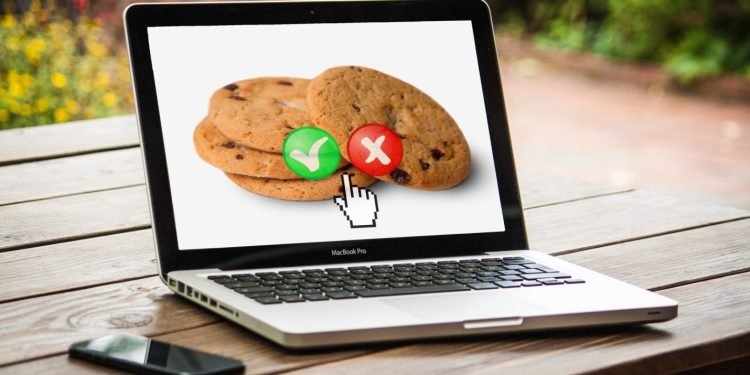You’ve probably seen a lot of pop-up messages asking you to enable cookies as you browse the internet. Those cookies–the pieces of information some websites save about you and your browsing habits–can be useful. They can speed up your online experience and save you from needing to log into websites more than once.
But too many cookies can slow down your web browsing experience. They can also damage your privacy online. In fact, most cookies are third-party cookies, designed to track and gather your browsing data for profit.
It’s worth knowing how to clear cookies on a Mac, so you can take control of your online life and protect your privacy. Read on, and we’ll tell you how to clear your cookies in Safari, Chrome, and Firefox.
Why Clear Cookies on a Mac?
There are plenty of great reasons to clear cookies on a Mac every once in a while. If you care about your privacy, if you want to speed up your browser, or if you just want the ads you see to stay relevant, clearing your cookies can make a real difference to your online life!
When your web browser stores a lot of cookies, its loading, and processing times can slow down. Clearing cookies is a quick and easy way to speed up your browser and enjoy faster access to the internet.
Clearing cookies regularly can help prevent any third parties from tracking your behavior online. Even better: if you share your Mac with other users, clearing your cookies after a browsing session will stop those other users from seeing your browsing history. It’s a quick and easy precaution that can offer real peace of mind.
Lastly, when you clear your cookies, websites stop tailoring the ads they serve to you. As you continue to browse and accumulate new cookies, those ads will become more personalized to your current interests. If you want to stop seeing certain ads, clearing your cookies will give you a clean slate.
How to Clear Cookies on a Mac
Now you know what clearing cookies can do for you. But do you know how to do it? Read on for browser-specific guides to clearing cookies on a Mac!
Safari
To clear cookies in Safari, move your cursor to the top left corner of your screen. Click on the word “Safari.” Then, in the drop-down menu, click on “Preferences.”
In the “Preferences” menu, click on the “Privacy” icon. This should look like a blue circle with a white hand inside it. Then click the words “Manage Website Data.”
From here, you can manually review all the cookies stored on your Mac. Or if you’re in a hurry, you can click “Remove All” to delete all cookies from your computer.
Chrome
To clear cookies in Chrome, click on the three dots in the top right corner of your screen. Then, in the drop-down menu, click “Settings.” You can also navigate to the “Settings” menu quickly by pressing the Command key and the comma key together.
In “Settings,” click on “Privacy and Security.” From there, choose “Cookies and other side data.” Then click “See all cookies and site data.”
You can now manually review all the cookies stored on your Mac by specific websites. You can also click “Remove all” to get clear all your cookies immediately.
Firefox
To clear cookies in Firefox, navigate to the menu in the top-right corner of your screen. Then click “Settings,” then “Privacy and Security.”
Within the “Privacy and Security” menu, locate the “Cookies and Side Data” menu. Click “Manage Data” to find a list of all the cookies currently stored on your Mac.
From here, you can remove all cookies by clicking “Remove All.” If you only want to remove specific cookies, you can select the individual websites whose cookies you want to remove. Then you can click “Remove Selected” to delete those cookies and leave the rest in place.
More Control Over Your Computer
Knowing about the files stored on your computer can put you in the driver’s seat as a user. Clearing your cookies is a great way to take control of your computer. But what about other files that you may not be able to access on a Mac?
Learning how to use NTFS for Mac will enable you to format your own external drives, partitions, and SD cards. Because NTFS is a proprietary Windows file system, accessing NTFS-formatted devices on a Mac can be tricky. But with the right software, you can take ownership of all the files you need to work with–whatever their format.
In today’s world, it’s more important than ever to understand how your computer operates. Clearing cookies on a Mac is only the first step toward staying on top of your system. The more control you have over the files stored on your computer, the more secure your experience will be.
A Better Browsing Experience
If you’ve been wondering how to clear cookies on a Mac, look no further! Now you have all the tools you need to speed up your browser, guarantee your online privacy, and take ownership of your online browsing experience. Take the time to clear your cookies today–your browser will thank you.
If this post was useful for you, why not check out the rest of our site? Our tech pages have a range of handy guides to getting the most out of your digital life. Whether you’re setting up a smart TV or looking for the hottest new trends in software, we’ve got your back!