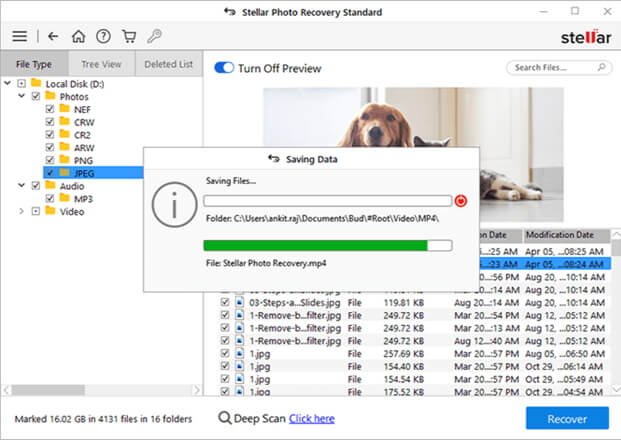Formatting your hard drive is one of the simplest ways to fix corrupted or damaged hard drives. Sometimes, when you try to access your hard drive, you may get the message, “You need to format the disk in drive: before you can use it.” When you format any storage drive, all its files and folders get deleted. If you have encountered a situation where important photos get deleted due to accidental deletion or corrupted data on the external hard drive, don’t worry!
This post defines several methods to show you how to recover photos from external hard drive. So, go with the methods mentioned in this blog to get your deleted photos back.
What Causes Hard Drive Corruption?
There are several reasons why your hard drives get corrupted and lead to issues like data loss. Before you apply any method to recover photos from an external hard drive, try to find the exact reason for the hard drive corruption on your device. Some main reasons are:
- Physical damage: Any sort of physical damage to your hard drive can cause issues like its corruption. Several factors, such as exposing the hard drive to extreme temperatures or humidity, or electrical power failure, etc. lead to the corruption of your hard drive.
- File system errors: Sometimes, issues with the File system can cause corruption on a hard drive. The file system organizes and manages files on the drive, and if it becomes damaged or corrupted, it can lead to data corruption.
- Software or firmware issues: There may be problems with the software or firmware of your device which lead to corruption of the hard drive. Such issues mainly occur due to bugs, glitches, compatibility issues, or any problem in the programming.
- Sudden power failure: Abrupt power loss or unexpected system shutdown results in hard drive corruption. If power loss occurs during the writing or reading of data, it can cause data loss or corrupts the hard drive.
- Bad sectors: With continuous usage of hard drives, they can develop bad sectors on it. These damaged sectors on the drive affect the read and write operations and make your hard drive corrupted, leading to issues like data loss.
Now that you are familiar with the reasons for the hard drive corruption and loss of photos on it, it’s time to get your deleted photos back.
How do I Recover Photos from External Hard Drive without Formatting?
It is very easy to perform photo recovery from an external hard drive if you lose your photos due to hard drive corruption or any reason. Before you apply methods to repair your hard drive, you should export files on the disk first. You can use a photo recovery tool, such as Stellar Photo Recovery to get your deleted photos back. It is a 100% safe and secure tool that supports the recovery of photos and other types of files from formatted, corrupted, or RAW hard drives.
Some amazing features that make the Stellar Photo Recovery tool best for your deleted photo recovery from an external hard drive are:
- Recover permanently deleted photos and video files in a few simple steps.
- It supports the recovery of lost RAW image files of popular camera brands.
- Supports recovery of files from several internal or external drives, including HDD, SSD, USB, SD card, memory card, etc.
- Allow you to preview the recoverable photos before saving them on your device.
- This photo recovery tool supports the recovery of lost and deleted photos, videos, and audio files of several formats, including JPEG, RAW, PNG, MP4, MOV, MP3, and many more.
Now, check the following deleted photo recovery steps to know how to recover photos from an external hard drive without formatting using the Stellar photo recovery tool:
- Download and install the Stellar Photo Recovery tool on your device.
- Connect your external hard drive to that device using a USB cable. Launch the device and select the storage location, i.e., drive, volume, or external media, from where you need to recover your lost files and click Scan.
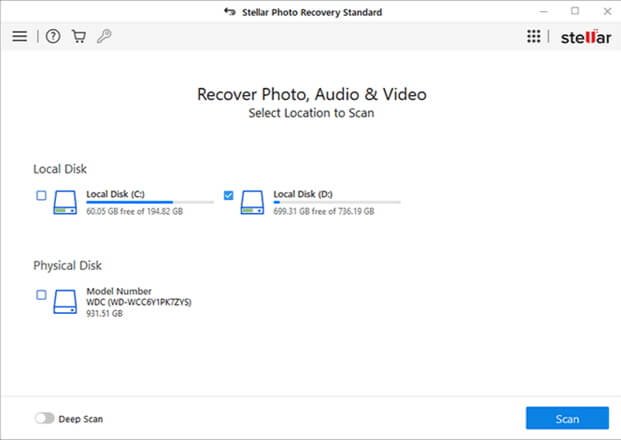
- Once the scanning process gets completed, you’ll be able to see the recoverable files on your screen.
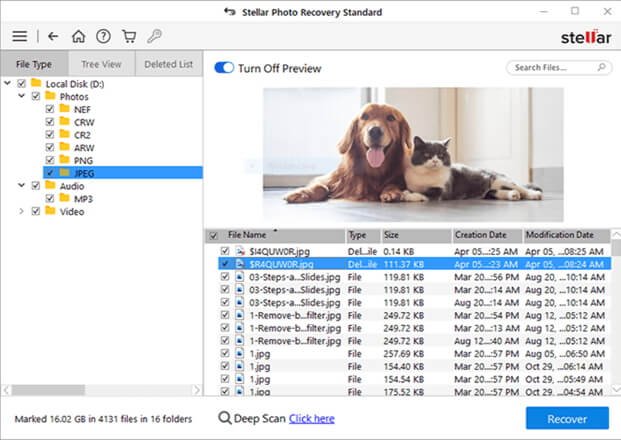
- Select all the photos, videos, and audio that you need to recover and click the Recover button to save them at the desired location.
Quick Methods to Repair or Fix an External Hard Disk Drive Without Formatting
If your hard drive needs to be formatted, it means your computer is unable to recognize the drive. However, if you don’t want to format it as this will delete all your files, you can apply following methods to repair your external hard disk without formatting it:
Method 01: Use CHKDSK Command
You can execute the CHKDSK command in Command Prompt to fix several hard disk drive errors. This command helps you to repair your hard drive if your system gets affected by file system errors or bad sectors. All you have to do is:
- Type CMD in the search box located in the bottom-left corner of your screen and then run Command Prompt as administrator.
- Now, type the command: CHKDSK /f/r/D: in the CMD window and press Enter key. (Replace D: with your hard drive letter).
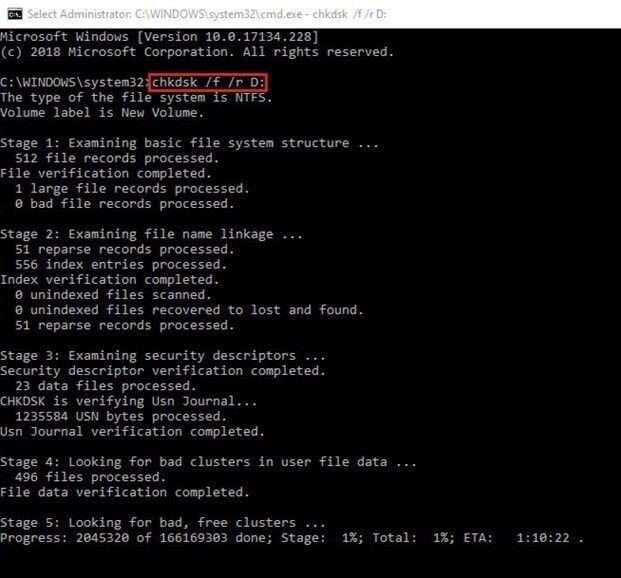
- Wait till the process gets completed. Once done, close the window and reboot your device, then check if you are able to access the hard drive.
Method 02: Run SFC Scan
If the above method fail to repair your external hard drive, you can use SFC (System File Checker) utility in Windows OS to fix missing or damaged Windows system files. This command also replaces the corrupted file systems with the correct versions. Go through the following steps to run the SFC scan:
- Launch Command Prompt and type D: \> SFC/scannow and press Enter key. (Replace D: with your drive letter that you need to repair).
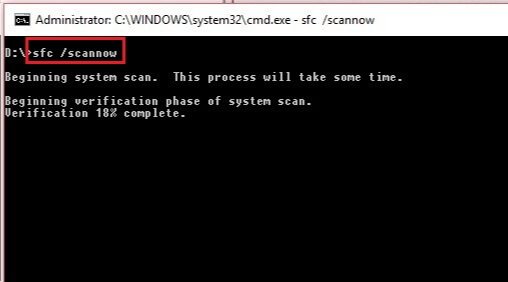
- Now, wait till the scanning process gets completed. Once done, reboot your system and check if the hard drive is accessible and free from errors.
Method 03: Update External Hard Drive Drivers
Your external hard drives may not work as expected its drivers are outdated. In such cases, you can fix the corrupted external hard drive by updating its drivers. Go through the below-mentioned steps to update USB drivers:
- Right-click on the “This PC” icon and select “Properties”, then click “Devices Manager”.
- Click on “Disk drives”, locate and right-click on the hard drive that you want to update and choose the “Update driver” option.
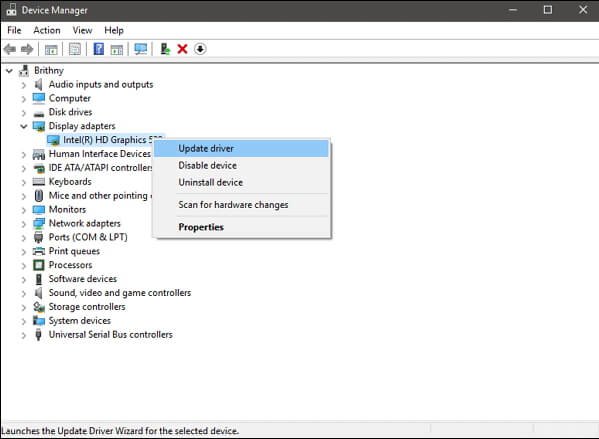
- Now, click “Search automatically for updated driver software”, after which Windows OS will automatically start downloading the latest USB driver on your device.
How to Prevent an External Hard Disk Drive From Corruption?
Though it is easy to apply the above steps for photo recovery from an External hard drive, but try to protect your hard drive from such corruption. You can keep the following points in your mind to protect your external hard drive from any issue:
- If you are facing any problem with your hard drive, always try to fully format it. This prepares your hard drive to store new files on them.
- Always ensure that your external hard drive is connected to a stable electric connection. Sudden power failure can cause data corruption on your device.
- Always use proper procedure while inserting or ejecting the external hard drive to your device. This ensures smooth read/write operations and prevents any data loss issues or getting your external drive getting corrupted during the disconnection process.
- Keep your computer and hard drive protected against viruses, malware, or any suspicious software. Use updated antivirus software to prevent your device from such threats.
By following the aforementioned guidelines, you can prevent your external hard drive from getting corrupted and avoid issues like loss of data from it.
Wrapping Up
In this article, we have discussed several methods to answer how to recover photos from an external hard drive without formatting. Along with the deleted photo recovery methods, we have also provided several methods to fix your corrupted or damaged drive. This post outlines some common causes for the deletion of photos from your external hard drive and how you can prevent your hard drive from getting corrupted. Tools like Stellar Photo Recovery allows you to recover the photos deleted due to any reason in a few simple steps. Give this amazing software a try to get all your deleted photos back!