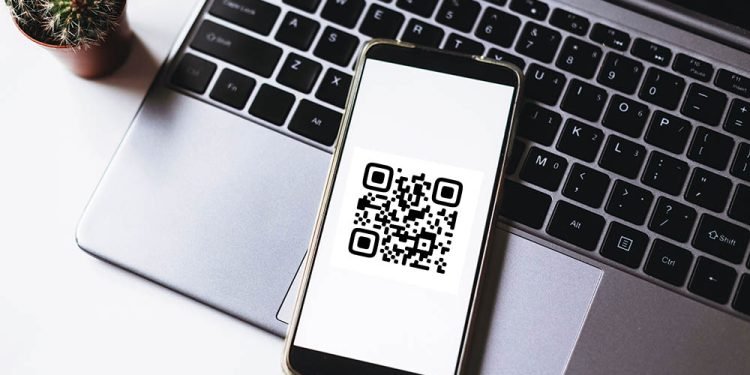Your Android smartphone is full of wonders and surprises. One of these wonders is that you can just focus your camera on some pixelated squares, and you find yourself reading a restaurant menu or landing on a homepage of a certain website. These pixelated squares are known as QR codes.
Currently, they’re common everywhere, including restaurants, stores, food packaging, advertisements, airline tickets, and business cards, to name just a few of them. To access the information stored in QR codes, you need to use your Android smartphone to scan them.
As a result, some software creators would make you believe that you need to download and install their applications in order to scan QR codes. Don’t listen to their stories since your smartphone has a built-in scan QR code Android feature that you can use without worrying about security.
What’re QR Codes, and Why Do You Need to Scan Them on Your Phone?
QR codes were originally developed to expand on barcode technology. They have excellent functionality since users can scan them at any angle, either vertically or horizontally, which is possible thanks to their square shape. In the early 1990s, people used scanners to read and interpret the information stored in QR codes. Currently, accessing the information stored in QR codes is easier because of smartphones.
With your Android smartphone, you can scan directly using a camera, especially for the latest releases. If your Android smartphone cannot scan QR codes using a camera, you’ll need to look for a trusted app.
QR codes were originally developed to track automotive parts, but their uses expanded, and currently, they are popular and common in many industries. Where can you purchase the outfit you see in those ads? How many calories are in those foods? And how many kilometers can this truck travel on 1000 liters of fuel? A quick QR scan using your Android smartphone can help you get solutions to these questions and others.
Which Smartphones have In-Built QR Code Readers?
Android is undoubtedly the most popular smartphone operating system. That means there are numerous smartphones that use the Android operating system to function. Some of the latest Android smartphones with in-built QR code scanners include Sony Xperia, Nokia 8, Google Pixel 2 and 3, LG G6, HTC U11, OnePlus 7T PRO, Samsung Galaxy, and Huawei P30 PRO, and the list continues.
If you’re unsure your smartphone has a built-in feature, you can check its specifications in the user manual or online. Alternatively, you can contact its manufacturer to learn more.
How Do You Know if Your Android Phone Camera Scans QR Codes Automatically?
There is no need to worry if your favorite Android isn’t listed above. Just carry out a simple scan test; access any QR code and focus your camera on it without opening any application.
If your smartphone has an in-built feature, it’ll scan the QR code and provide you with the information available in it. Here are the steps you need in order to test if your Android smartphone can scan QR codes.
- Launch your camera and focus it steadily on the QR code for between 2 and 3 seconds.
- A notification will pop up anytime scanning starts
- If it doesn’t pop up, go to your smartphone settings and enable quick response code scanning/reading.
- If QR code scanning isn’t among the options available, your Android smartphone cannot scan a QR code. Don’t worry; it means you’ll need to look for a trusted third-party app to help you scan a QR code.
What Android Versions Scan QR Codes?
Android seven and below cannot scan a QR code, meaning you must look for a third-party app. Scanning a QR code with Android 8.0 and above is possible. If the phone doesn’t have an in-built QR code scanner but it has Android 8.0 and higher, you can use Google Screen Search, Google Lens, or the Google Lens app. Sometimes, your Android can upgrade, allowing you to scan QR codes without downloading a third-party application.
How Do You Scan QR Codes Using an Android Device?
Let’s take Samsung as an example. You can utilize various techniques to scan quick response codes with your Samsung device. Keep in mind that there can be different variants among variations of Galaxy and your operating system version. Let’s use the Samsung camera app, and here are the steps.
- Swipe down to access quick settings and choose QR scanner/reader.
- Choose OK to continue.
- Your Samsung camera will open, allowing you to scan the QR code.
- Enable scanning using the settings icon available at the top left corner if it isn’t responding.
- Choose scan QR codes in the settings, and your phone should be ready to read the QR code and access the information.
These steps are similar as long as you use an Android smartphone with an in-built QR code scanner.