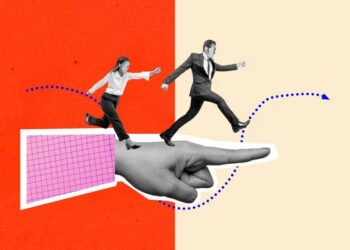Losing pictures on Mac is very painful. Whenever you accidentally deleted pictures on your Mac or lost them due to any reason, don’t panic. There are several reasons, like virus or malware attacks, sudden system shutdown, etc. why photos disappeared from Macbook Pro or any other Mac devices. Deleted Mac photos or pictures can be easily recovered by applying proper recovery methods.
If you have a backup of your deleted pictures, it will be very easy to get deleted photos back using these backups. However, if you don’t have a backup, you can apply a proper Mac picture recovery solution to recover deleted photos on Mac. Here, in this article, we will discuss various reliable methods you can use to recover lost photos. Just go with these methods and select the one that best fits your situation.
What Causes Deletion of Photos on Mac?
Before you apply these methods, find the exact reason for the loss of pictures from your Mac. There are several reasons why photos are deleted from your Mac device. Some of them are:
- Accidental deletion: The main reason for the deletion of photos on a Mac is accidental deletion. You may have deleted the photos either by mistake or by formatting the storage device without backing up the files.
- System issues: There may be some system-related issues or software bugs in your device which can cause photos to get deleted without the user’s knowledge. Even when you are updating the macOS, it deletes all your photos and important files.
- Virus or Malware attacks: A virus or Malware attack can corrupt your Mac and lead to the deletion of files, including photos.
- Sudden power failure: Abrupt power failure results in data loss. Make sure your device has an adequate power supply while downloading or transferring photos on your device.
How do I Recover Photos Deleted from Mac?
Now that you are familiar with the reasons for the deletion of photos on your device, it’s time to apply proper methods to get your deleted photos back. There are several ways by which you can recover photos that disappeared from the Mac album. You can proceed with these methods in any order, but we recommend you start the first method first.
Method 01: Recover deleted photos from recently deleted folder
Usually, the photos deleted on your Mac are stored in the Recently Deleted folder located in the Photos app. The deleted pictures stay in that folder for a maximum of 30 days after deletion. Go through the following steps to restore deleted photos from the Photos app:
- Launch the Photos application and double-click on the Recently Deleted folder appearing in the left navigation pane.
- Select the photos you need to recover and click the Recover button located at the top.
Note: You can use this method to recover missing or recently deleted Mac photos only within 30 days of photo deletion. After that, deleted photos will be permanently removed from your Mac.
Method 02: Recover deleted photos on Mac from Time Machine
As mentioned above, if you have a backup of your photos, it will be easy for you to restore deleted pictures. It is important to back up your files, including photos on a regular basis to help you in data loss situations. Mac’s in-built Time Machine tool allows you to easily back up and restore deleted files.
If you recently created a backup of your photos using the Time Machine, it will be easy for you to restore them after deletion. Follow the below-given steps to recover deleted/disappeared Mac photos from Time Machine:
- First, connect the USB drive or other storage device that contains the Time Machine backup of your photos to your Mac.
- Now, launch the Finder application and then open Time Machine, tick the checkbox next to the Show Time Machine in the menu bar setting.

- Use Time Machine’s arrow to select the photos that you need to restore and click the Restore button.
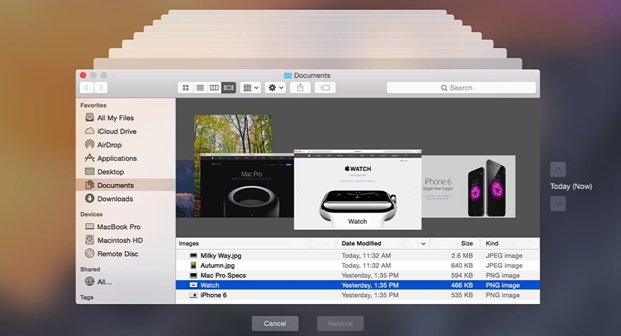
Once you are done with the above steps, the selected photos will be recovered to their original locations.
Method 03: Restore deleted photos using iCloud
The Apple iCloud also allows you to store photos that you can recover if any data loss issue occurs. Deleted photos can be restored from the iCloud backup only if they were stored there. Deleted files stay in iCloud only for up to 30 days after deletion.
Check the following steps to know how to recover missing or disappeared photos from Mac using iCloud:
- Launch any web browser and go to iCloud.com, then log into your iCloud using your Apple ID.
- Go to Photos and then click on “Recently Deleted” appearing on the left pane.
- Now, select the photos you need to restore and click the Recover button.
Method 04: Recover deleted photos with Photo Recovery Software
If the above methods anyhow fail to recover photos that disappeared from Macbook Pro or any other Mac device, it’s time to use a professional tool for photo recovery on Mac. There are several recovery tools available online that you can use to recover your deleted photos. We recommend using the Stellar Photo Recovery for Mac tool as it is easy to use, fast, and reliable. This software can recover your missing or deleted pictures from your Mac in a few simple clicks.
- This photo recovery software supports the recovery of photos of multiple types, including JPEG, JPG, JFIF, TIFF, TIF, PNG, etc.
- It is compatible with M1, M2 & T2 chip-enabled Macs. You can use Stellar photo recovery for Mac to recover your deleted pictures, video, and other files from MacBook Air, MacBook, MacBook Pro, iMac, iMac Pro, etc.
- Allows you to preview the recoverable photos before saving them on your device.
- Supports recovery of files from various file systems, such as exFAT, AFPS, etc.
Step-by-Step instructions to restore deleted photos using the Stellar Photo Recovery for Mac:
- Download and install the Stellar Photo Recovery tool on your Mac. Launch the software and select the drive, volume, or external media from where you need to recover lost photos and click the “Scan” button.
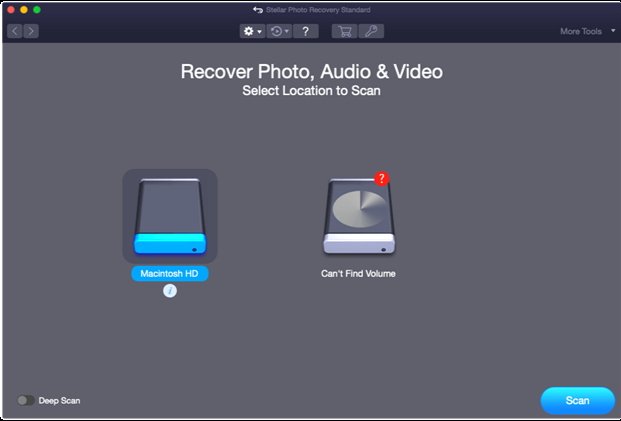
- Once the scanning process gets completed, preview the recoverable photos and select the photos that you need to recover.

- At last, click the “Recover” button to save them at the desired location.
That’s it! After completion of the above steps, save your photos at a safe and secure location. Avoid saving your photos to the same file location or on the desktop, doing so may lead to the deletion of photos again.
How to Avoid Photo Loss on Mac?
There are some precautions that you can keep in your mind to avoid the deletion of photos on your Mac. We suggest you to follow these practices to prevent such data loss issues.
- Keep multiple backups of your important photos on different storage devices. These backups allow you to restore deleted photos easily.
- Before you format any storage drive, it is important to double or triple-check if any important file is being deleted. Doing this will help you to save a lot of time in future.
- Keep your system software and Operating system up to date. Also, make sure you have an updated anti-virus application installed on your device.
Wrapping Up
If you have lost precious photo memories from your Mac, don’t worry; the aforementioned methods will help you to recover your missing or disappeared photos easily. If your photo is permanently deleted from your Mac without any backup, you can use professional photo recovery software like the Stellar Photo Recovery for Mac. It’s the most reliable method to recover deleted pictures on your Mac.